How to create a slideshow with subtitles and music with ffmpeg
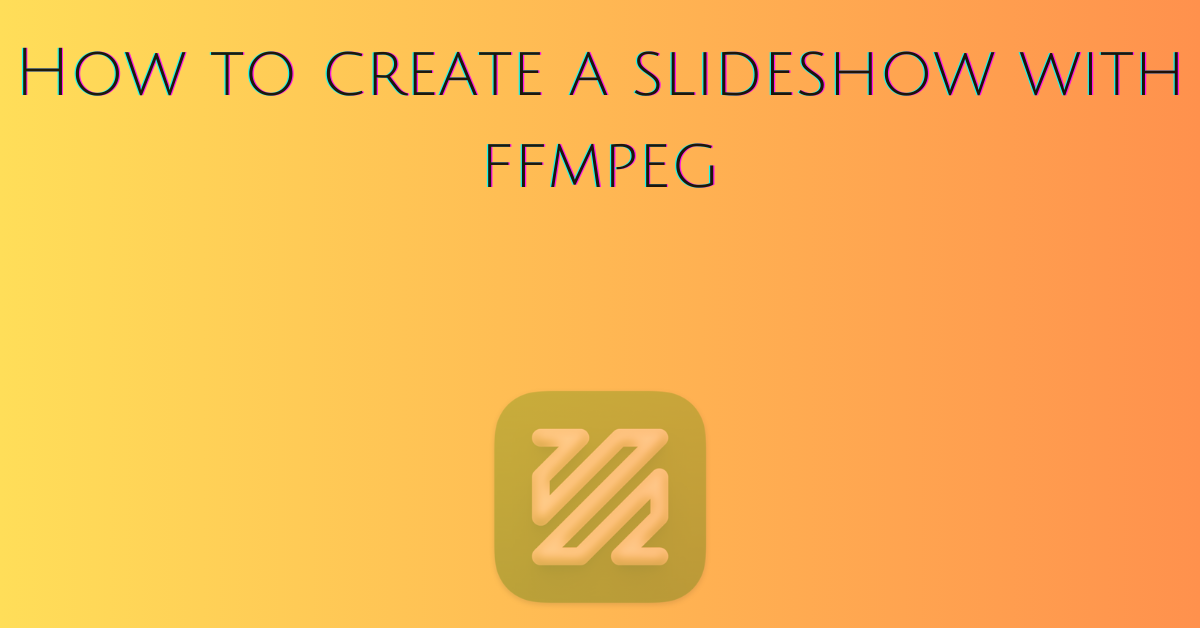
Introduction
FFmpeg is an open-source video and audio manipulator tool. Through this tutorial, you will learn how to create a slideshow with subtitles and music with ffmpeg.
Doing things from scratch is an enlightening experience. You may want to write a python script on top of ffmpeg to create a slideshow.
Collection of photos for creating a slideshow with subtitles and music with ffmpeg
You need a collection of photos. Serialize their names.
photo01 photo02 photo03 photo04 photo05 ... ... photoxx
This naming helps ffmpeg to loop through the photos and perform manipulation.
It’s important to have the images on the same format. To convert type:
ffmpeg -i photo0.webp photo0.jpeg
Specify the extension of the output image and ffmpeg takes care of the rest.
Audio tracks for creating a slideshow with subtitles and music with ffmpeg
The slideshow becomes more attractive with music. You need some music files to add to the video. I use rap beats.
To download a beat from YouTube type:
yt-dlp --extract-audio --audio-format aac video_beat_url_here
yt-dlp is an open-source video downloader that supports multiple sites. Make sure you respect the author’s copyrights.
Learn how to set up yt-dlp on Windows 10.
Create a playlist with some instrumentals. To download the whole playlist type:
yt-dlp --extract-audio --audio-format aac --yes-playlist -P "C:\Users\User\Desktop\background\" -o "%(title)s.%(ext)s" playlist-url
This command downloads the whole playlist as audio files and saves each one with title and extension. The -p option specifies the path.
To repeat the audio many times create a text file as below.
file 'same_audio0.m4a'
file 'same_audio1.m4a'
To join the audio type:
ffmpeg -f concat -i concat_files.txt -c copy final.m4a -y
concat_files.txt contains the audio files to join.
If you want the audio longer just add more files to the concat_files.txt. It’s a good idea to have the audio stream longer than the video.
Subtitles for creating a slideshow with subtitles and music with ffmpeg
Aegisub is an open-source program to create, manipulate, and style subtitles.
Open the program, go to Subtitle, Styles Manager.
To create a new style click on New.
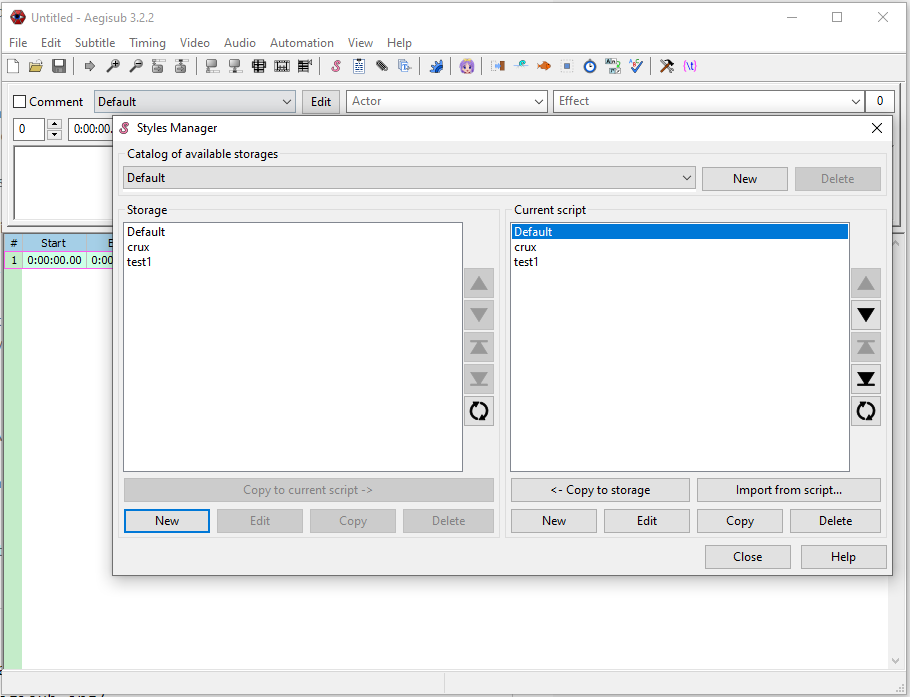
Create a name for your profile. Click on Apply.
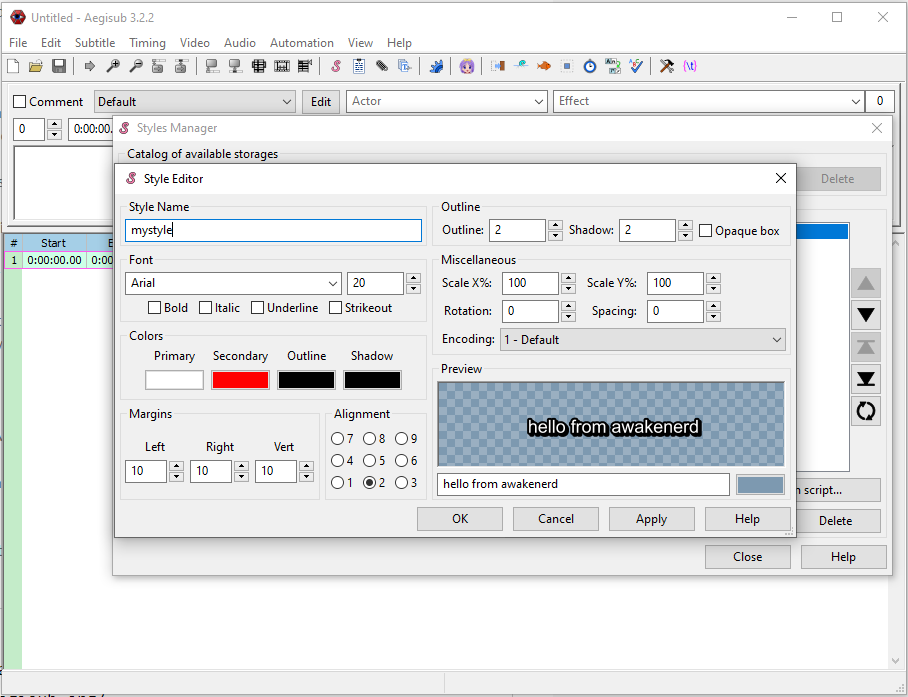
Tick on the Opaque box to create a transparent box. Play with the Outline and Shadow values and view the preview.
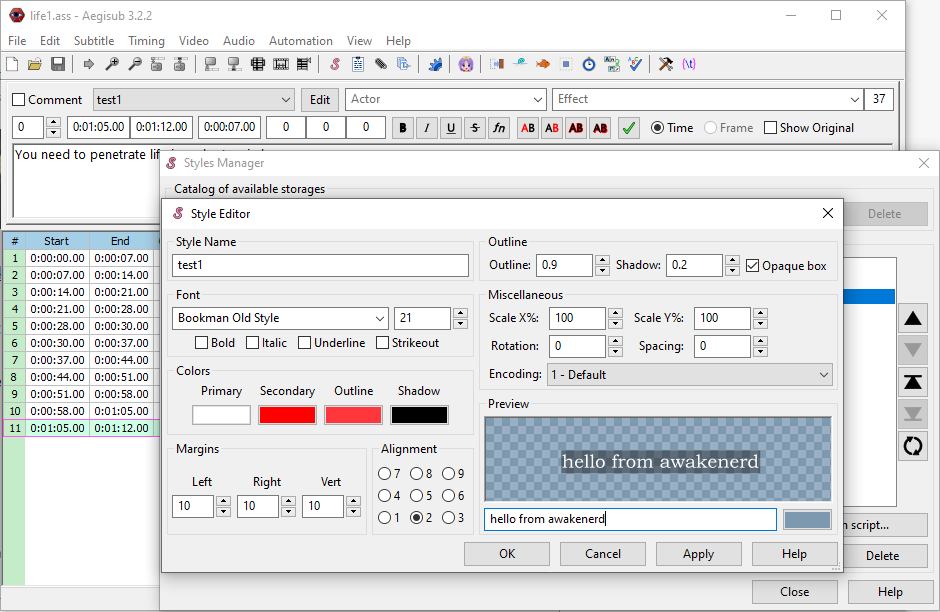
My style is applied to every one of the subtitles in the table.
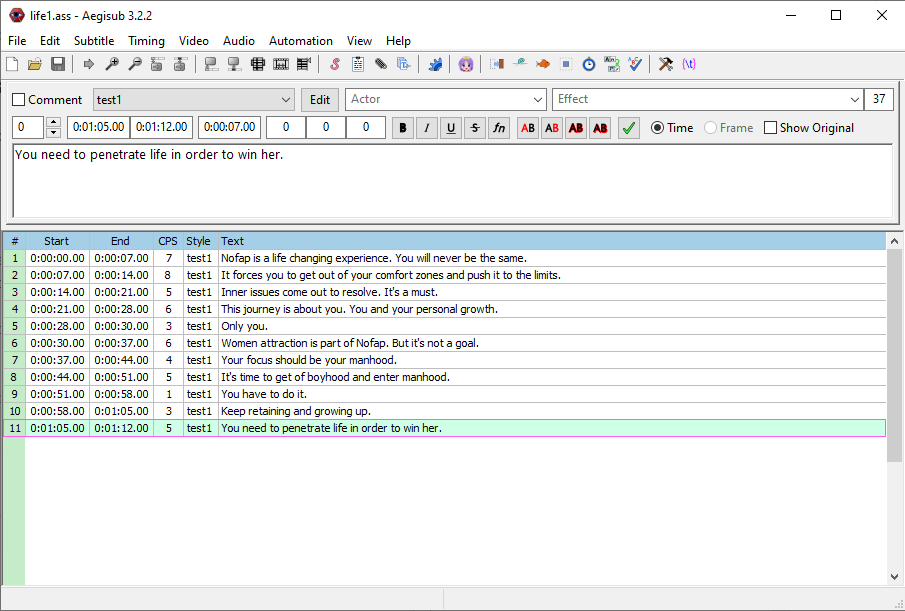
Create your subtitles, apply the style, and save the file with the .ass extension. For example subtitles.ass.
To use my style for your subtitles copy the following and save it with .ass extension. Just make sure to create your Dialogue under Events. It’s a format similar to those used for srt subtitles.
[Script Info] ; Script generated by Aegisub 3.2.2 ; http://www.aegisub.org/ Title: Default Aegisub file ScriptType: v4.00+ WrapStyle: 0 ScaledBorderAndShadow: yes YCbCr Matrix: None [Aegisub Project Garbage] Active Line: 7 [V4+ Styles] Format: Name, Fontname, Fontsize, PrimaryColour, SecondaryColour, OutlineColour, BackColour, Bold, Italic, Underline, StrikeOut, ScaleX, ScaleY, Spacing, Angle, BorderStyle, Outline, Shadow, Alignment, MarginL, MarginR, MarginV, Encoding Style: Default,Consolas,27,&H00FFFFFF,&H000000FF,&H00060607,&H00000000,0,0,0,0,100,100,0,0,3,0,0.5,2,10,10,10,1 Style: crux,Arial,20,&H00FFFFFF,&H000000FF,&H00000000,&HE2000000,0,0,0,0,100,100,0,0,3,0,3.3,2,10,10,10,1 [Events] Format: Layer, Start, End, Style, Name, MarginL, MarginR, MarginV, Effect, Text Dialogue: 0,0:00:00.00,0:00:05.00,Default,,0,0,0,,it's time to push yourself the limits Dialogue: 0,0:00:05.00,0:00:07.00,Default,,0,0,0,,this is not the time to give up Dialogue: 0,0:00:07.00,0:00:09.00,Default,,0,0,0,,and this is not about women, this is about your.
Create a slideshow from a collection of photos with ffmpeg
To create a slideshow from photos with ffmpeg type:
ffmpeg -y -framerate 1/7 -i "C:\Users\User\Desktop\slideshow\photo%2d.jpg" -filter:v \
"scale=eval=frame:w=1280:h=720:force_original_aspect_ratio=decrease" -pix_fmt yuv420p slideshow.mp4
- -framerate specifies the time a photo lasts, in this case, 7 seconds.
- -i specifies an input, photo%2d becomes photo01, photo02 and so on.
- -filter:v here applies a filter to resize the images and keep the original aspect ratio.
- -The pix_fmt option makes the video compatible with different video players.
How to burn the subtitles to the video with ffmpeg
To add the subtitles to the slideshow type:
ffmpeg -i slideshow.mp4 -vf "ass=subtitles.ass" -c:a copy -c:v libx264 -crf 23 -preset veryfast subtitled_slideshow.mp4
The -vf applies a video filter which in this case is the ass=subtitles.ass. It hardcodes the subtitles to the video.
How to create a slideshow with subtitles and music with ffmpeg
To add music to your slideshow type:
ffmpeg -i subtitled_slideshow.mp4 -i bg1.m4a -shortest -c:v copy -map 0:v -map 1:a -y final_slideshow.mp4
In case one of the streams is longer than the other the -shortest option keeps the output video to the shortest.
The -c:v copy option just copies the video stream without re-encoding
Check your slideshow with ffprobe
Media players may fail to play the last frame. To check the number of frames type:
ffprobe -v error -select_streams v:0 -count_frames -show_entries stream=nb_read_frames -print_format csv subtitled_slideshow.mp4
ffprobe performs information gathering on multimedia streams
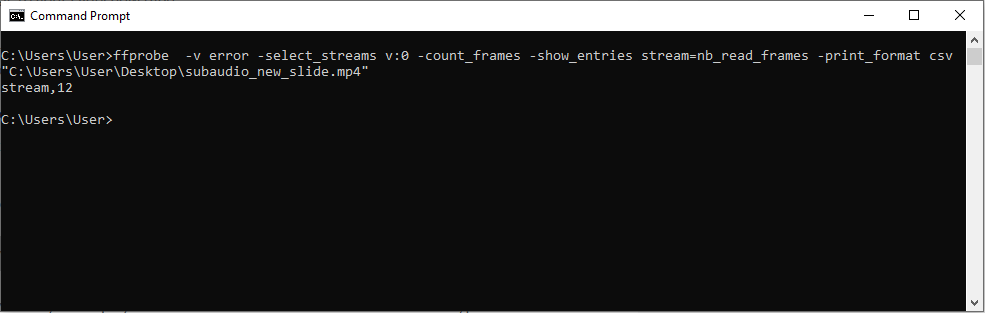
Play the video with ffplay
To play the video type:
ffplay final_slideshow.mp4
ffplay is a media player part of the FFMpeg framework.
Final thoughts
With a few commands, you can create a slideshow with ffmpeg. To automate the whole process read the second part.
