How to install Calibre 7 on Ubuntu 24.04 LTS
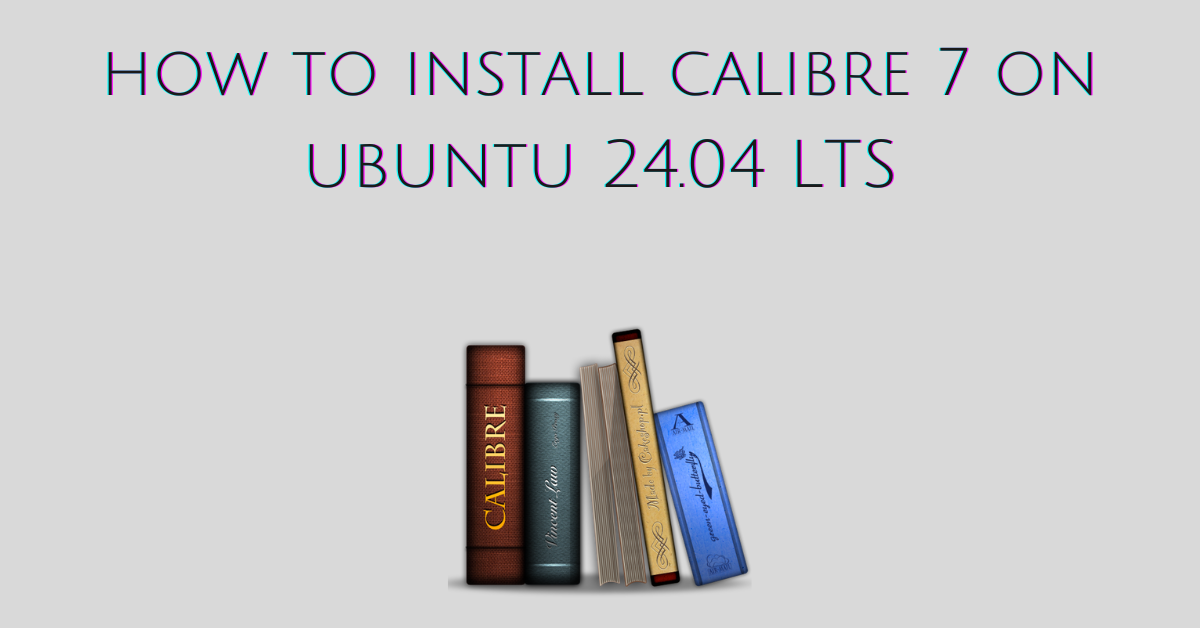
Introduction to Calibre
Calibre is an open-source e-book manager with an easy-to-use graphical interface. Designed to be intuitive, it helps you easily manage your collection of digital books. Offering big buttons, Calibre guides the user to the solution in two or three clicks.
This tutorial teaches you how to install Calibre 7 on Ubuntu 24.04 LTS.
What is Calibre used for
Calibre counts three million installs worldwide. Apart from being an e-book manager, it is used to:
- convert e-books from one format to another.
- edit the metadata of an e-book.
- create new e-books from scratch.
- transfer e-books to e-readers to the best format for reading.
- read e-books through the built-in viewer.
- edit e-books in the most popular e-book formats.
- host your ebook library online with a built-in webserver and read your books from anywhere with just internet access.
- download stories from online newspapers for offline reading.
Calibre 7 release
Calibre released the 7.19 version on 27 September 2024. It includes new features, bug fixes, and improvements to the news sources.
Major New features in Calibre 7
Calibre 7.0 introduced the ability to add notes to the author, tag, series, etc with links and images. Those who have upgraded to the 7.1 version have the possibility to download the remote images when pasting HTML in their notes.
Inside the E-book viewer, you can now save the current settings inside a profile for later access.
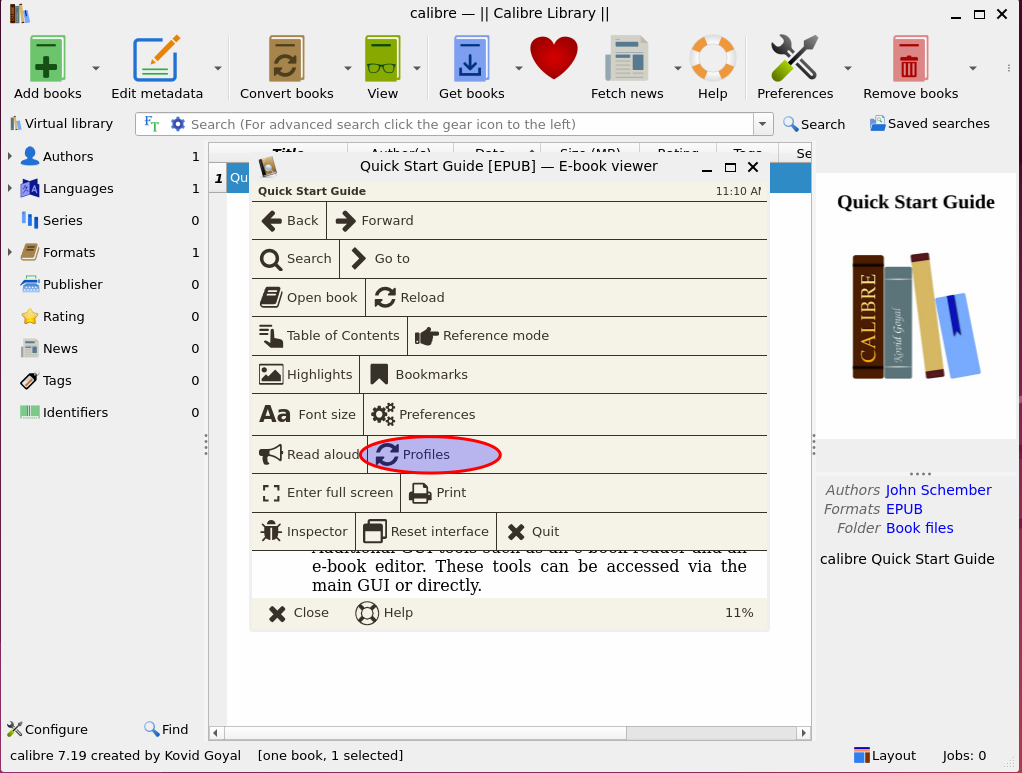
With the release of the 7.18 version Calibre introduced a new text-to-speech neural engine called Piper. You can listen to your e-book in realistic-sounding voices contrary to the robotic voices present in the previous versions of Calibre.
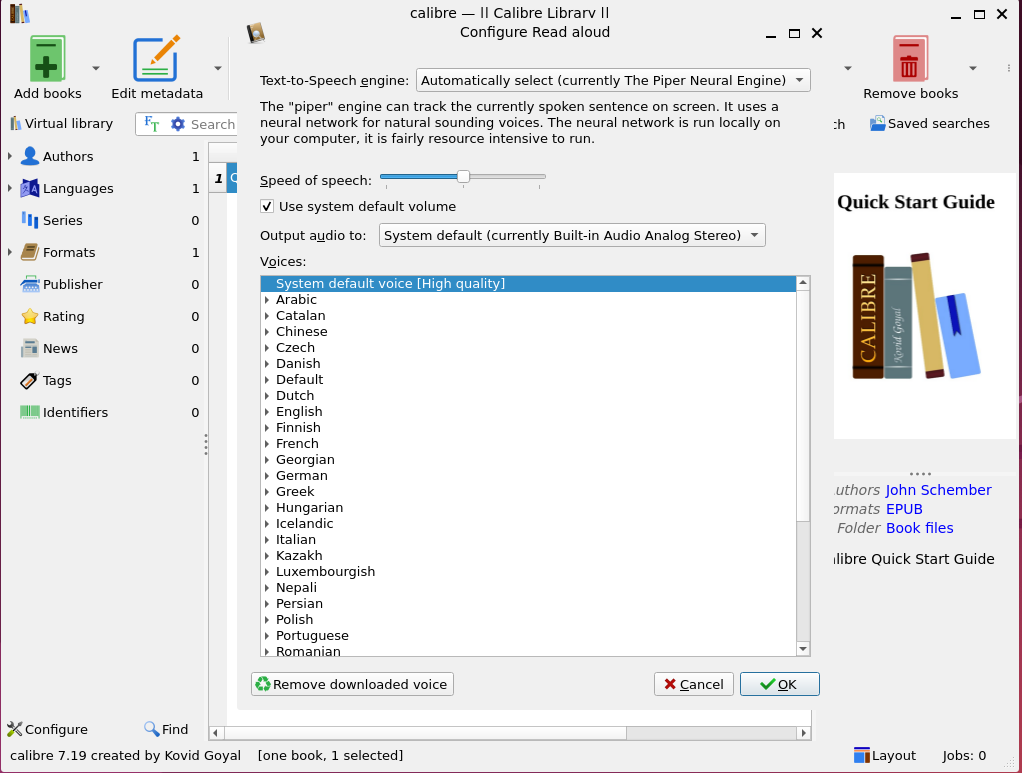
E-book viewer in Calibre 7.19 cuts the time in half when you load a large EPUB format book for the first time. This new feature works even on typical hardware.
- Support for HTML image maps.
- Support for Supernote A6x2.
- Multiple books can be selected to be edited at once. The selected books are opened in separate editor instances.
- A driver has been added to support new 2024 Tolino devices.
- Ability to download past issues of News sources.
- PDF new engine for better detection of footer/header.
- Blank alt attributes can be automatically filled for images that have alt text in the image file metadata during conversion.
- Support to send cover thumbnails to Kindle Scribe has been added.
Improvements in Calibre 7
News sources have been improved in Calibre 7. Among them, it’s worth mentioning the following:
- Washington Post
- Indian Express
- Reuters
- Times of India
- New Yorker
- New Scientist
- Le Monde
- Financial Times
Major Bug fixes in Calibre 7
- The Linux installer quits in case of libxcb-cursor.so.0 missing and informs the user through an error message.
- Read aloud doesn’t restart from the beginning of the chapter in case the user clicks on empty spaces.
- Slow metadata updates on some PDF files have been fixed.
- A second copy of a font is not embedded into the book if it already exists during conversion.
- The Tolino driver has been fixed to list books from the Tolino cloud.
- Selection not visible inside the Book Panel when using the system default theme on Windows has been fixed.
- Qt toolkit bundled with Calibre has been updated to the latest version to fix some crashes on macOS.
- The MTP driver that caused errors with some devices in Windows has been fixed.
- The missing libdeflate dependency is fixed in the Linux binary build.
- The scrollbar position in the E-book viewer not updating during continuous scroll has been fixed.
- The list command in calibredb doesn’t require –template-header to be set to empty anymore.
How to install Calibre 7 on Ubuntu 24.04 LTS
There are three main ways to install Calibre on Ubuntu.
- install Calibre from the Ubuntu’s package repository.
- install Calibre from precompiled binaries.
- install Calibre from the source code.
To install the latest version of Calibre from the repository you have to wait for it to be packaged. At the moment this tutorial teaches how to install Calibre 7 from precompiled binaries. In case you want to install Calibre from the source code it’s a bit difficult since you need to take care of the dependencies on your own.
How to install Calibre 7 from precompiled binaries on Ubuntu 24.04 LTS
Calibre offers already compiled binaries for major operating systems such as macOS, Linux, and Windows. The binary install runs on 64-bit Intel or ARM-compatible machines.
Dependencies
The precompiled binaries of Calibre include all the dependencies, but to run the installer make sure the following packages are present on Ubuntu 24.04 LTS.
- wget
- xdg-utils
- xz-utils
- python3
To check if the above packages are installed on Ubuntu type:
apt -qq list wget xdg-utils xz-utils python3
In case the packages are missing or you want to upgrade the existing ones type:
sudo apt-get install wget xdg-utils xz-utils python3
How to install Calibre 7 on Ubuntu 24.04 LTS from precompiled binaries automatically
Calibre creators offer a shell script that automatically downloads and installs the software.
To download the shell script to install Calibre type:
wget https://download.calibre-ebook.com/linux-installer.sh -O linux-installer.sh
The shell script is saved as linux-installer.sh inside your current working directory. To run the shell script you have to set the execution permission first.
To set the execution permission bit on Calibre’s linux-installer.sh script type:
sudo chmod +x linux-installer.sh
To install a Calibre’s specific version with the help of the shell script type:
sudo ./linux-installer.sh version=7.19.0
The linux-installer.sh script installs the Calibre software to the /opt/calibre subdirectory and creates symlinks to /usr/bin for the command-line applications.
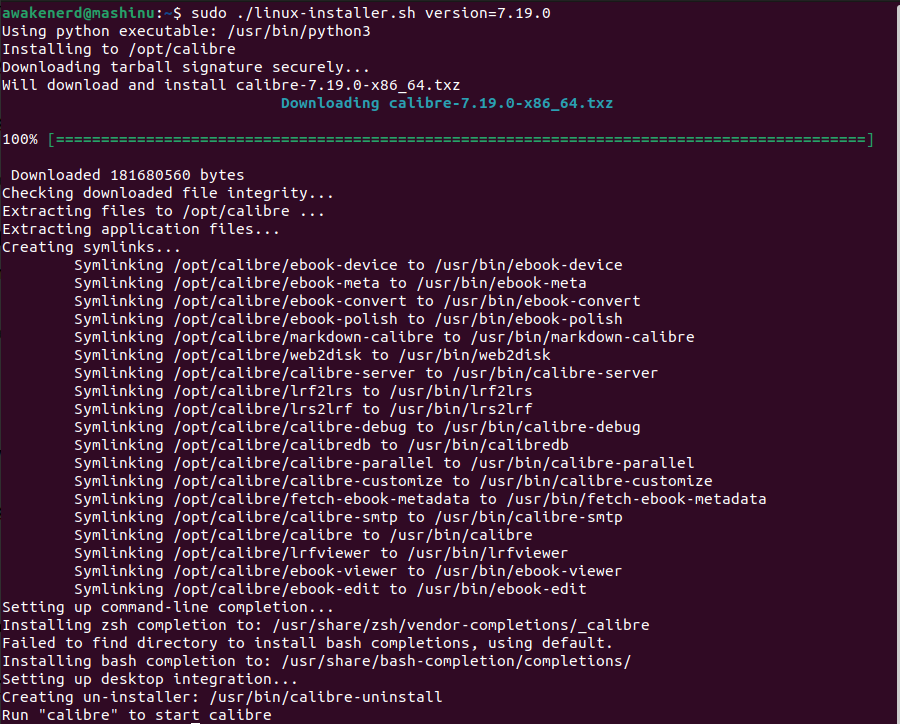
Calibre’s linux-installer.sh script also creates an uninstaller at /usr/bin/calibre-uninstall.
To install a previous release of Calibre change the version like below.
sudo ./linux-installer.sh version=7.0.0
You can find a list of all Calibre versions here.
How to install Calibre 7 on Ubuntu 24.04 LTS from precompiled binaries manually
There is the option to download and install the Calibre binary manually. Pick up a version of Calibre.
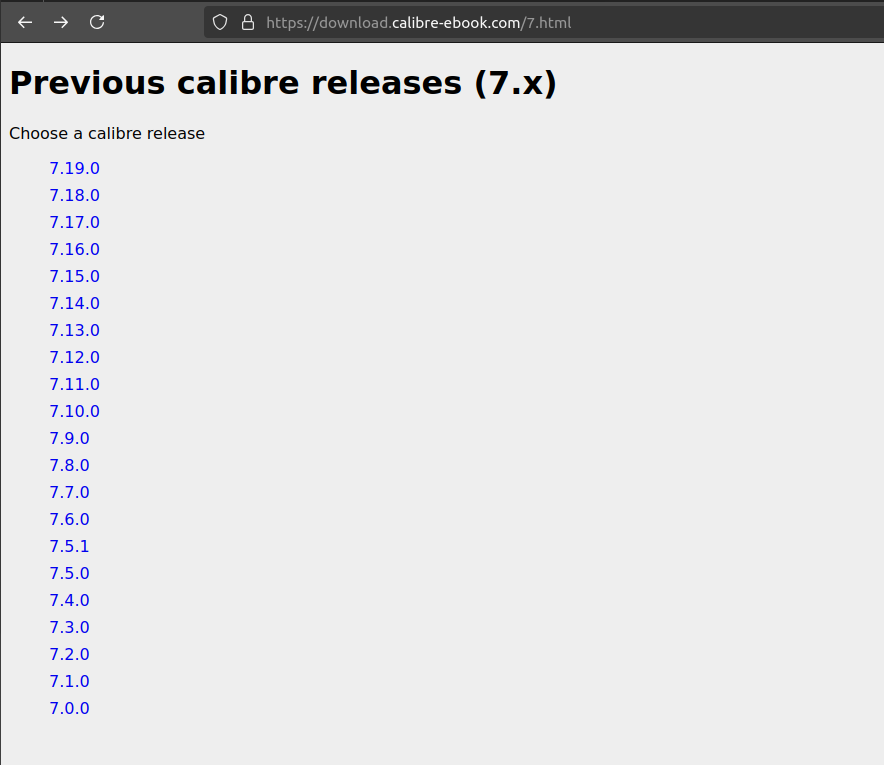
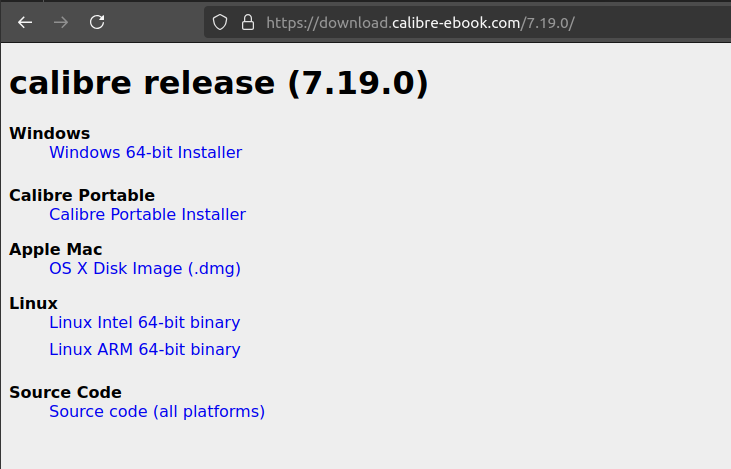
To download the Calibre tarball type:
wget https://download.calibre-ebook.com/7.19.0/calibre-7.19.0-x86_64.txz
Note: Copy the link of the Calibre binary you want to install and paste it into the above command.
Create the directory for the installation of Calibre.
sudo mkdir /opt/calibre
To extract the Calibre’s archive type:
sudo tar xvf calibre-7.19.0-x86_64.txz -C /opt/calibre
The -C option, short for –directory in the tar command-line tool specifies the place for the files of the archive to be extracted to.
To install Calibre 7 type:
sudo /opt/calibre/calibre_postinstall
The above command invokes an installation utility named calibre_postinstall which performs similar operations to the linux_install.sh script provided by Calibre.
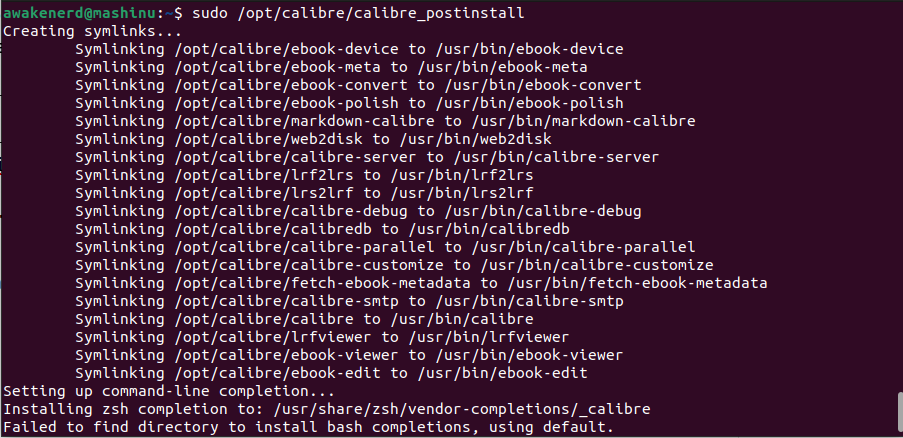
To verify the Calibre version installed on your Ubuntu type:
calibre --version
How to uninstall Calibre on Ubuntu 24.04 LTS
The binary installation of Calibre creates an un-installer by default. To remove Calibre type:
sudo calibre-uninstall
Final thoughts
Through this tutorial, you learned how to install Calibre 7 on Ubuntu 24.04 LTS. The latest version of Calibre guarantees a smooth and stable experience during your e-book management task.
