How to create a zip archive on Ubuntu
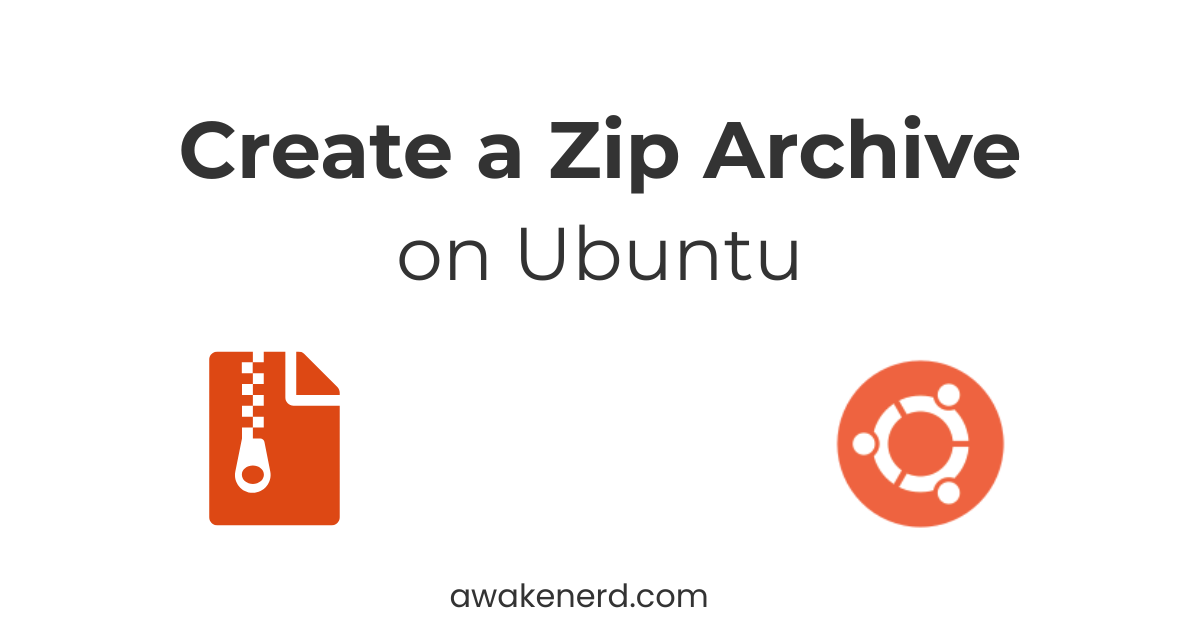
Introduction
This tutorial teaches you, step by step, how to create a zip archive on Ubuntu through the Archive Manager GUI. You will also learn how to encrypt the archive and set a password to protect your data.
Prerequisites
To follow this tutorial, make sure you have the following:
- Ubuntu 22.04 LTS or later
- Files or folders you want to include to the archive
Note: This tutorial was tested using Archive Manager version 44.3 with built-in encryption support on Ubuntu 24.04 LTS. If you are using an older version, the password protection option may not appear.
What is a zip archive
A zip archive lets you pack files and folders together. This makes it easier to store and transfer your files. Zip files are supported by default on major operating systems such as Windows, macOS and Linux. You can recognize a zip file by it’s zipper icon.
Now that you know what a zip archive is, let’s go through the steps to create one through the graphical interface on Ubuntu.
Step 1: Open Archive Manager on Ubuntu
Click Show Apps and search for Archive Manager as below.
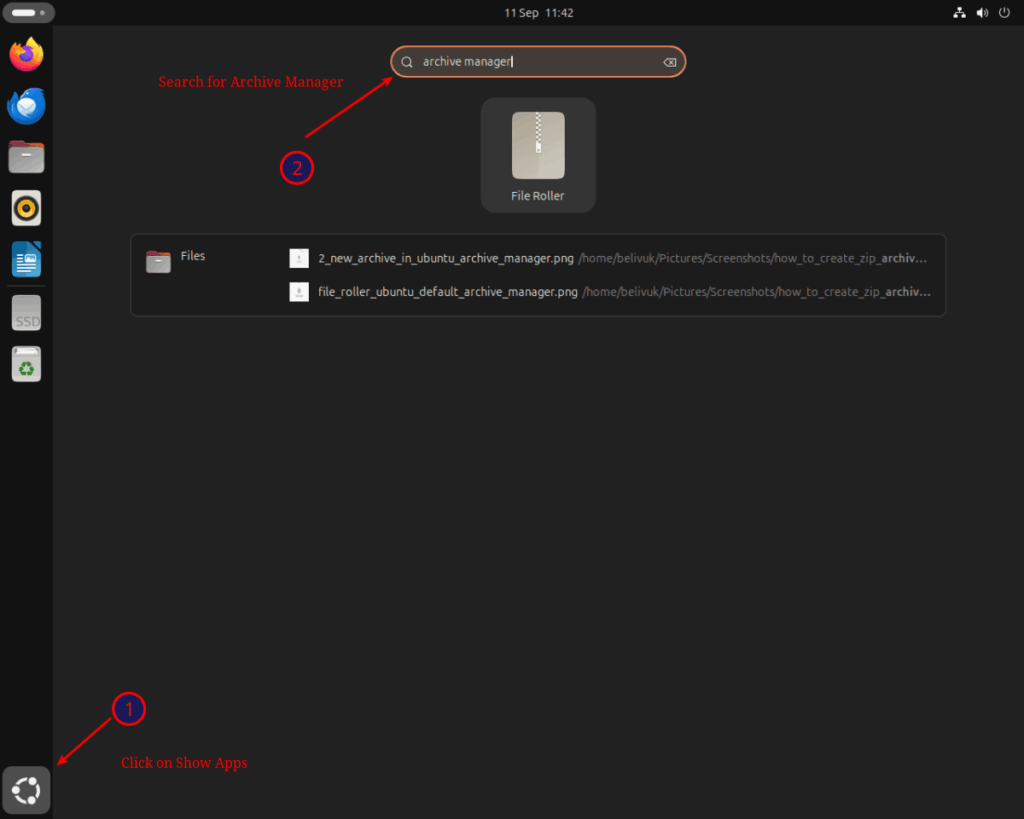
Step 2: Create a new zip archive with Archive Manager on Ubuntu
Click the hamburger menu icon in the top-right corner of Archive Manager.
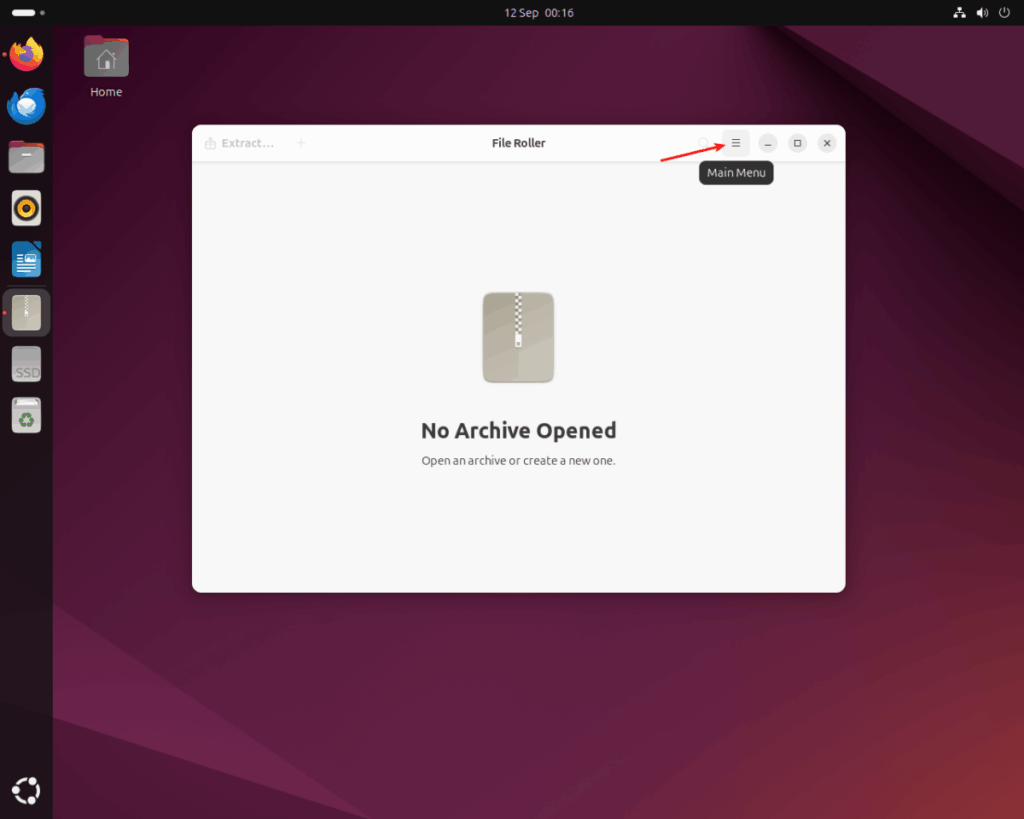
Click New Archive.
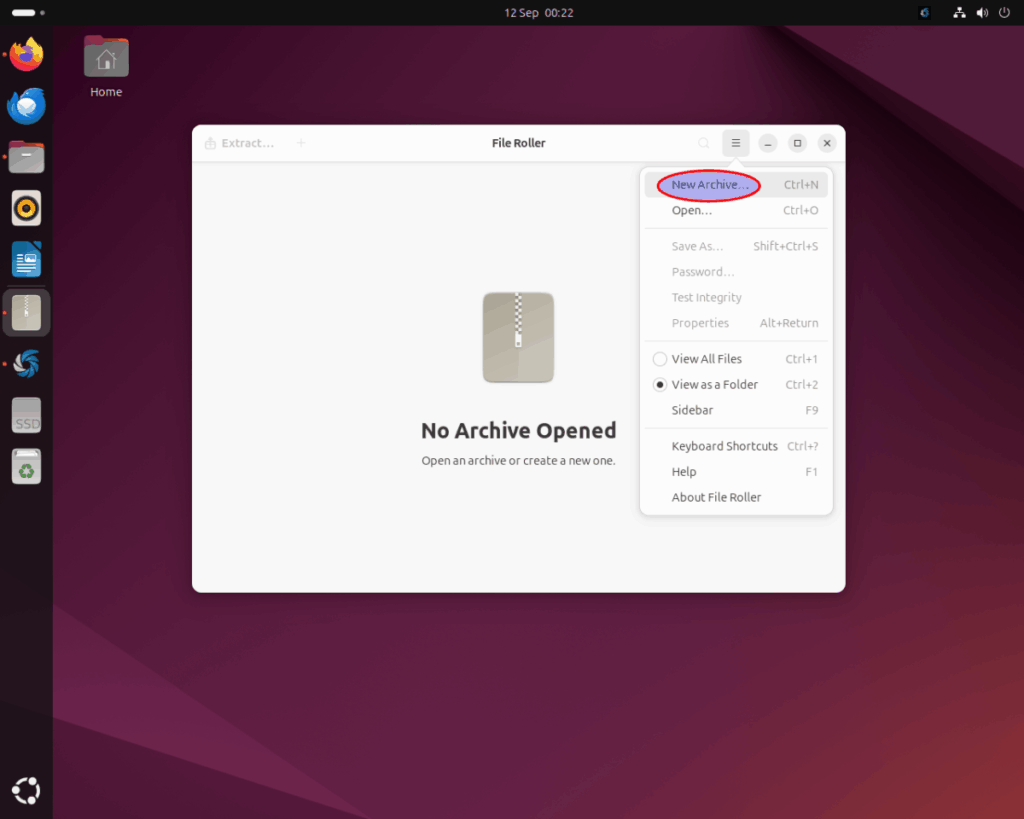
Set a name with the .zip extension, select the zip as the archive type, and choose the folder to save your archive.
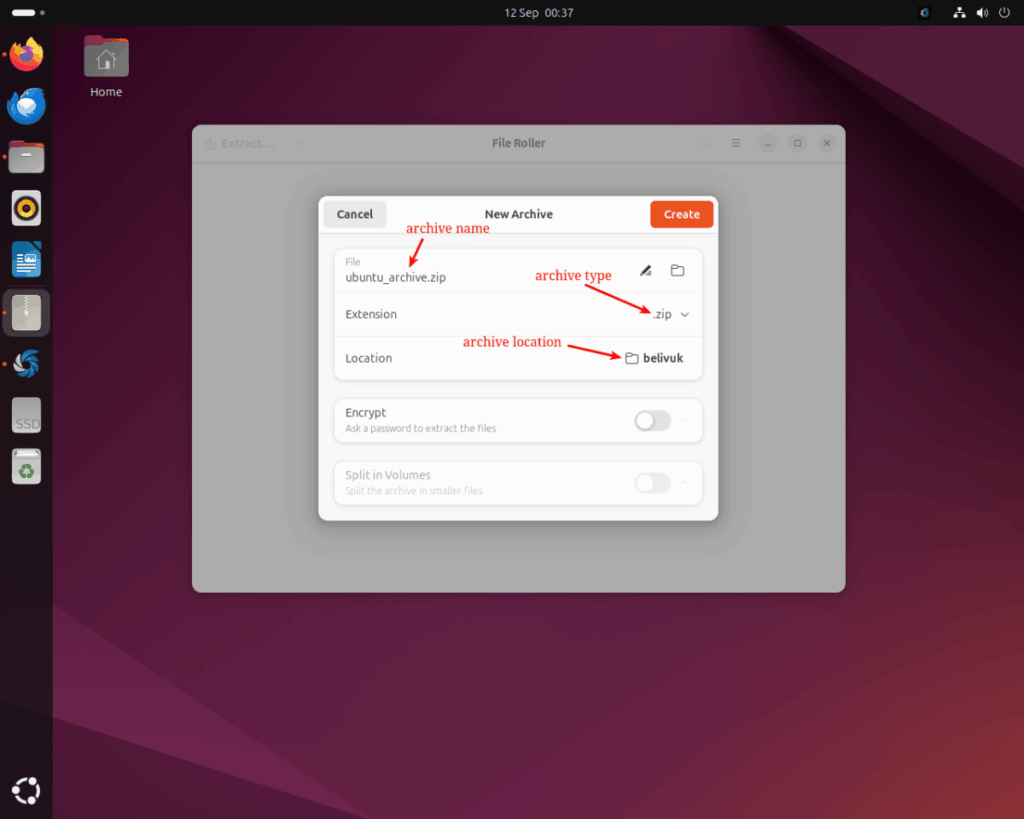
Step 3: Encrypt and password protect the zip archive (Optional)
Toggle the encryption option and set a password in the Password section, as shown below.
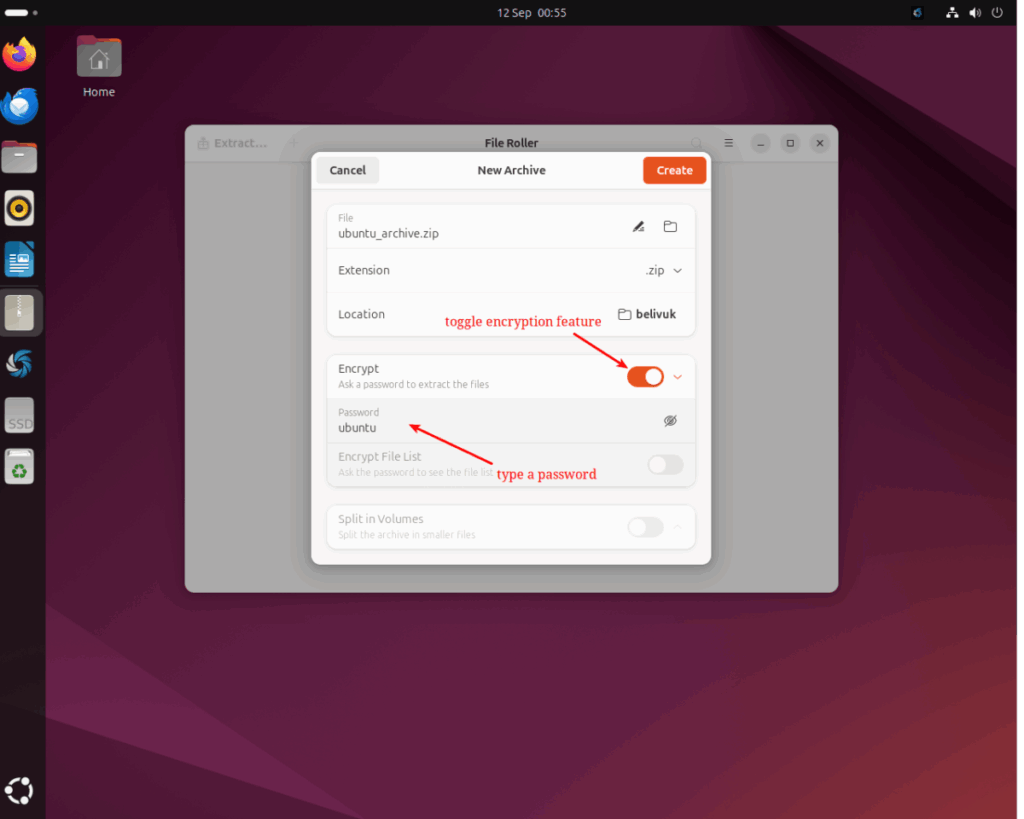
The encryption option works only if you set a password. Since this step is optional, you can skip it if you don’t need extra security.
Step 4: Click on Create
Click Create to create the zip archive with Archive Manager on Ubuntu.
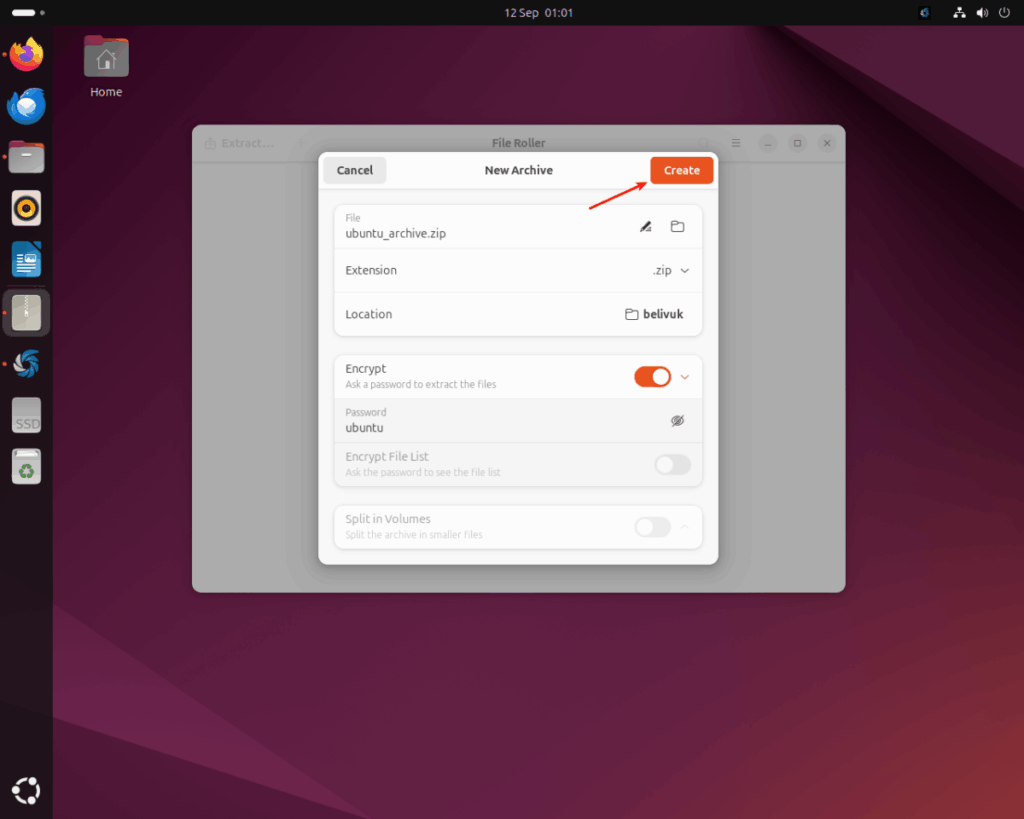
Step 5: Add files or folders to the zip archive
Click the “+” (Add Files) button to add files to the zip archive.
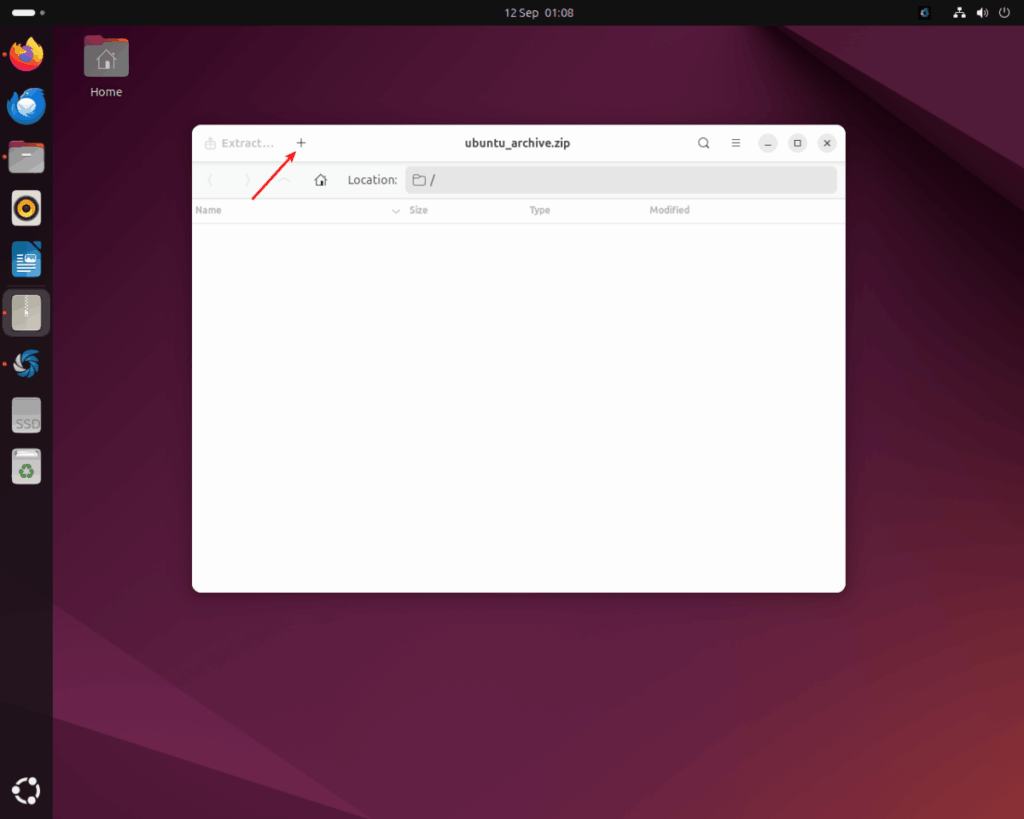
Select the files and folders you want to add, then click Add to include them in the archive.
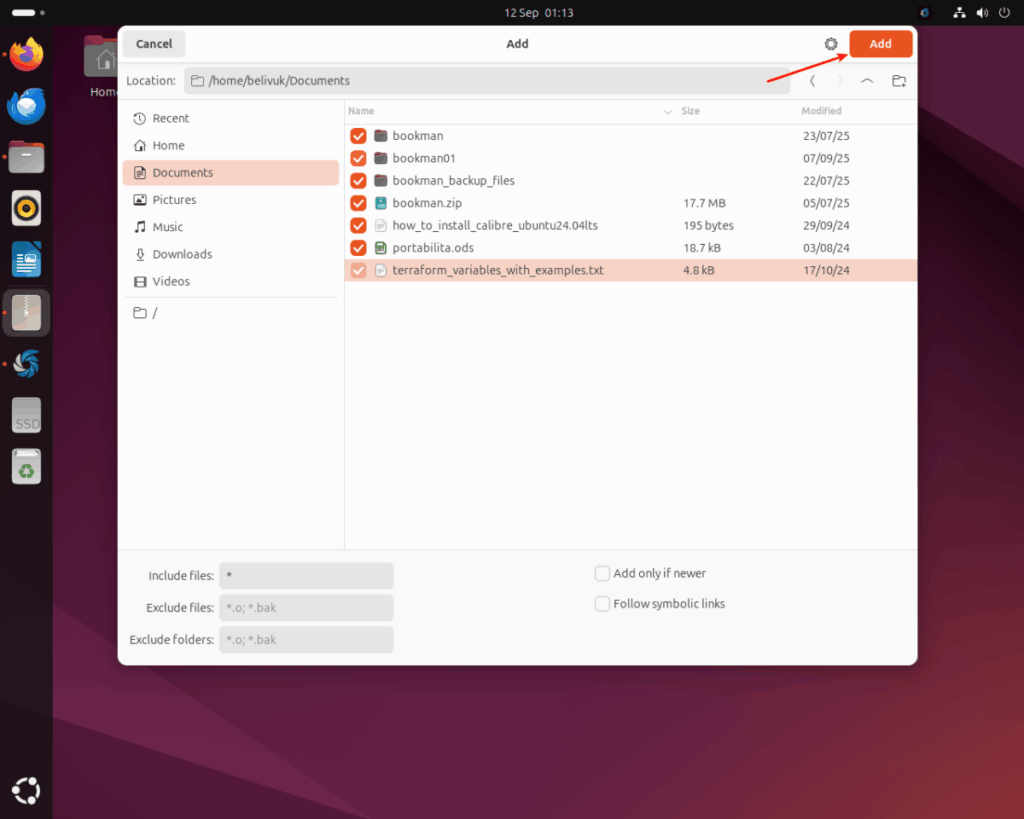
Note: Archive Manager automatically saves your archive as you add files. You can now close the window.
The image below shows that the files have been added in the zip archive.
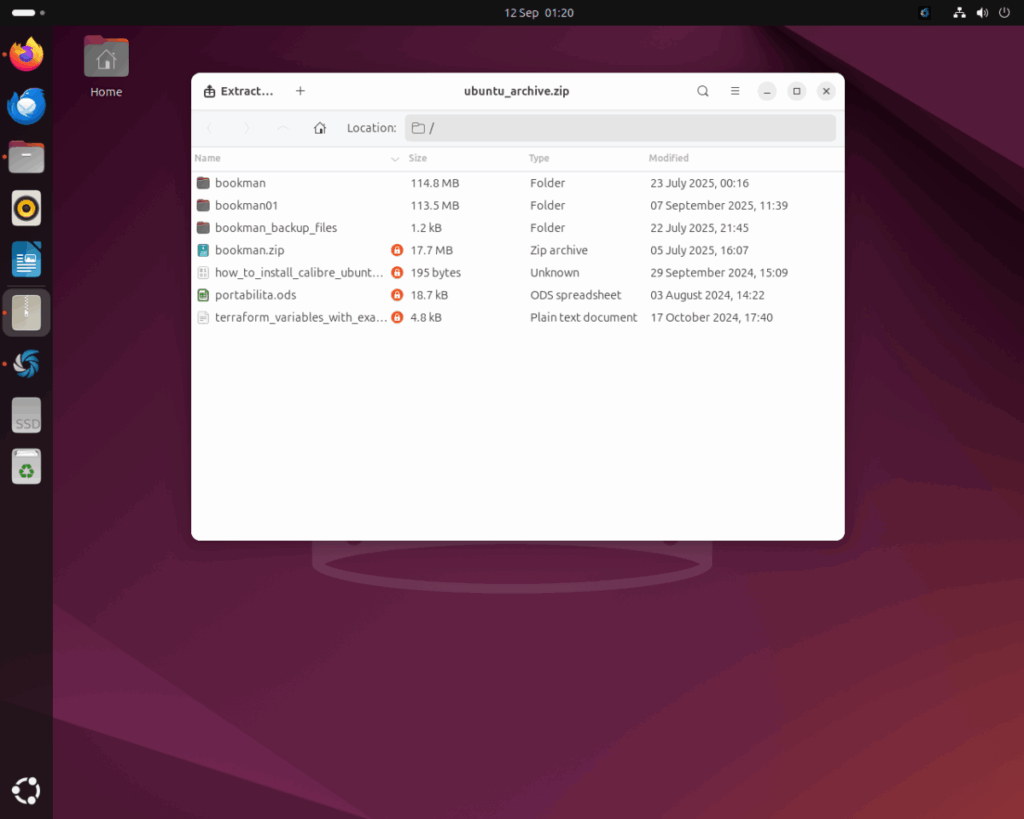
Final thoughts
You have learned how to create a zip archive on Ubuntu with Archive Manager. Now, take the next step and learn how to extract your zip archive in my step-by-step tutorial.
